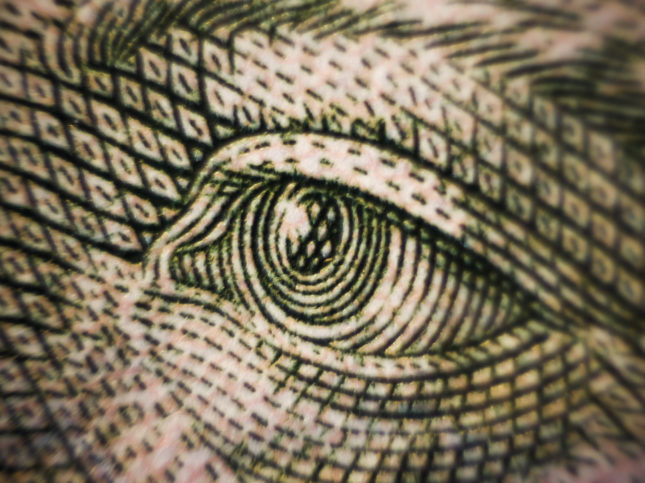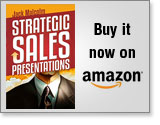Sell Your Ideas with Interactive Visuals
The three most important persuasion tools any speaker or salesperson can use are stories, questions and visuals. Imagine the power if you could put those three together?
Last September I wrote an article about how to use questions to get the buyer to tell you their story. It works great during a sales call because it guides the listener to tell you a compelling story that makes your solution their idea. In effect, it gets your listeners to tell you what you want them to hear.
In this article, we’ll take it to another level by adding the third tool—visuals.
You can put all three tools together into an irresistible combination by using a whiteboard or flipchart to create the visuals in real time during your presentation. If you do it right, you can get the customer to show you what you want them to see.
At their best, slides are wonderful for conveying visuals, and can also be used to build a compelling story. Yet even the best slide presentations have a bit of a “take it or leave it” whiff about them.
The key difference between a whiteboard drawing and a presentation is that it is created in real time, sometimes with input from your listeners. This does several things for you:
- It shows that you know your stuff. For example, suppose your solution improves one of their current processes. Drawing out the process, with its steps, inputs, outputs, etc. shows how well you know it, as opposed to a nice flowchart that could have been designed by your marketing department.
- It allows you to adjust on the spot, especially based on input from the audience. They feel that their input is valued. You could outline a process, ask the audience a question and use their answer to fill in a detail or make a change. In this way, you’re combining questions and drawings to have a productive dialogue.
- It enhances listening and learning from your customer’s contribution and feedback.
- In this age of increasing PowerPoint overload, it will make for a refreshing difference.
- It’s useful for locking in agreements. For example, you may draw a timeline for the implementation of the solution, with action items for each side. It’s one thing to say these things, and quite another to see the agreement in writing.
- Although it may be impractical for larger groups, it can get audience members actively involved if you put a pen in their hands and have them add to the picture. I once presented to a group of about five, and asked them to comment on what I saw as their decision making process. I depicted one of the listeners as neutral, and halfway through my presentation he got up, walked to the board, and changed the word to “champion.”
What are some of the ideas that are best suited for interactive visuals?
- Processes: draw a flowchart depicting a “day in the life” of a user today, compared to what that user’s day will look like after your solution is implemented.
- Simple charts: by drawing the chart, you can make it more dynamic. For example, you could trace projected revenues under several different scenarios or choices.
- Pros and cons: a simple T-chart listing pros and cons can be very powerful, particularly if you can influence through your questions what goes on each list.
- Tradeoffs: for example, you could draw a graph with quality on one axis and performance on the other, to show how your solution compares to alternatives.
- Timelines: these are very easy to visualize and to draw. If you want to create a shared sense of urgency, get the customer to specify a date by which the solution has to be in place, and then work backwards through the milestones.
- Tasks and agreements: if you can agree on tasks and get people to volunteer their names to each one, you‘ll end up with a written contract. If you want to keep a record of what you drew, take a picture with your phone.
You don’t have to completely cut the slide umbilical cord. There’s no law that says you can’t blend both approaches. You can show some slides, blank out the screen and draw a picture, go back to the slides, and so on. If you’re game, go back through one of your slide decks and see which slides can work better as whiteboard drawings.
If you’re like me, your lack of artistic talent or poor handwriting may deter you from trying it. The key point to remember is that it’s not about being pretty, it’s about being effective. Anyone can draw stick figures, arrows, boxes, and circles, and those are usually enough to get your point across.
Having said that, you definitely need to practice drawing the visuals you want to use during your presentation. Practice will help you ensure that you can draw a recognizable picture at the rate of normal conversation, while still maintaining focus on the audience. It will allow you to figure out and control the timing of the presentation as well, and to coordinate your questions with your visuals so you build a smoothly flowing story.
If you want to learn more about using interactive visuals, I can strongly recommend The Back of the Napkin by Dan Roam, and Visual Meetings, by David Sibbet. Both these books have got me so inspired that I’ve started filling up a notebook with rough (but steadily improving) doodles and pictures.